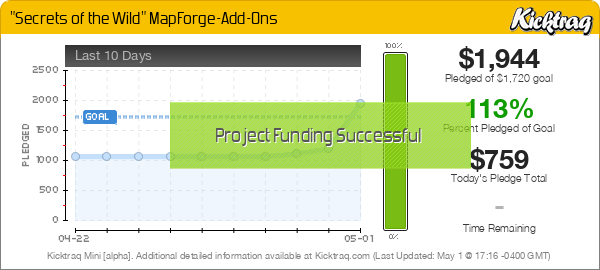Instructions for claiming your MapForge license (or for claiming registration codes for paid Add-Ons without getting a license):
1. Download the latest version of the MapForge from here, if you have not done so already.
2. Launch MapForge and wait for the “Welcome to MapForge” message to show, indicating that the app is ready for use.
3. Open the “Window” menu (which appears when your mouse cursor is near the top edge of the map window) and select “License”. A small License panel will open.
4. Click on the “Claim Purchased License” button on the License panel. This should open your default email client and generate a pre-filled email containing your computer’s unique Challenge Code.
4A. If this fails to happen (expected, on some Windows systems, especially those that use webmail exclusively), click instead on the text field that displays your Challenge Code. This will copy the Challenge Code to your clipboard, so that you can paste it into an email to me, and thus avoid the possibility of typos in your submitted code.
5. If you purchased a license, I will email you a Response Code that is specific to your computer. Copy and paste this Response Code into the “Response Code” field of the MapForge’s License panel, and then press the “Unlock” button. This will install/activate your license.
6. If you purchased one or more paid content Add-Ons, I will email you the appropriate Add-On registration code/s. Do not attempt to use the “Claim from server” button on MapForge’s Add-On Registration panel until you have received this email.
You should receive a response within a day of the moment you submit your Challenge Code (typically within an hour or two, unless it’s received in the middle of the night).
Regards,
–Hernan (aka heruca)