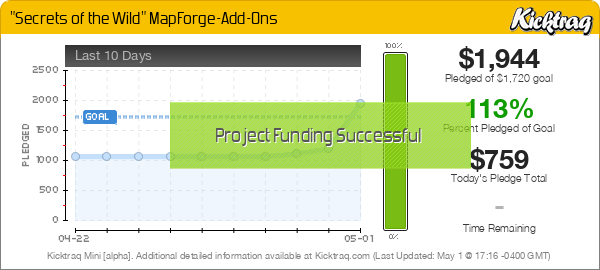Back in October 2019, macOS v10.15 (aka Catalina) was released. Many Mac users updated to this OS without realizing that they would lose the ability to run 32-bit apps (including TileForge).
Since then, there have been numerous ways to continue using 32-bit software on affected Macs (Parallels, VMWare Fusion, or Virtualbox, as well as the Apple-recommended method noted on the TileForge System Requirements page), but now there’s a totally free solution that doesn’t require running such apps in a virtual machine (which demands a lot of overhead) or rebooting your computer. You can now run this WINE-enabled version of TileForge, without having to pay for third-party software (e.g. Crossover Mac).
Download and Install
Download a DMG file of the WINE version of TileForge by clicking here (304.5MB).
This is actually the Windows version of TileForge v1.0.0, encased in a 64-bit WINE wrapper that will allow the app to run on Macs that have Catalina OS or greater installed, despite the app itself still being a 32-bit app. So to be perfectly clear, this is NOT a 64-bit version of TileForge.
Initial Configuration Instructions
When first installed, the program will not be able to run right away. That’s because macOS’s Gatekeeper feature has automatically put the downloaded app in quarantine, and will not allow it to launch. So some initial configuration is required to bypass this security feature. The following video walks you through this procedure (just substitute TileForge for MapForge). No need to watch it beyond the 1:55 mark.
For those who prefer text-based instructions
First, open System Preferences, click on “Security & Privacy”, and in the “General” tab, make sure that apps that aren’t from the Apple App Store are allowed to run on your computer. Then close System Preferences.
Mount the DMG file by double-clicking on it, and copy the TileForge folder over to your hard drive. Open the TileForge folder on your hard drive so that the “TileForge.app” file is showing.
Launch the Terminal app, then paste in this command (be sure to include the space after the word “quarantine”):
xattr -drs com.apple.quarantine
Don’t press Return yet.
Drag-and-drop the “TileForge.app” file into Terminal, so that it automatically fills in the filepath for you (this saves you from having to type it out, and avoids potential typos).
Now press Return.
TileForge should now be safe from Gatekeeper quarantine, and be able to run properly.
Find the TileForge app, control-click on it and select the Open command. If asked “Are you sure you want to open this file?” (or something to that effect), say Yes.
TileForge should now run. Subsequent launches of the app can be done by simply double-clicking the TileForge app.
For existing customers and Kickstarter/Indiegogo backers
If you have purchased a TileForge license, follow these instructions to submit your Challenge Code. I will respond to these requests on a first-come, first-served basis.
While you’re waiting to receive your new codes, go ahead and test out the software to make sure all features are working as expected.